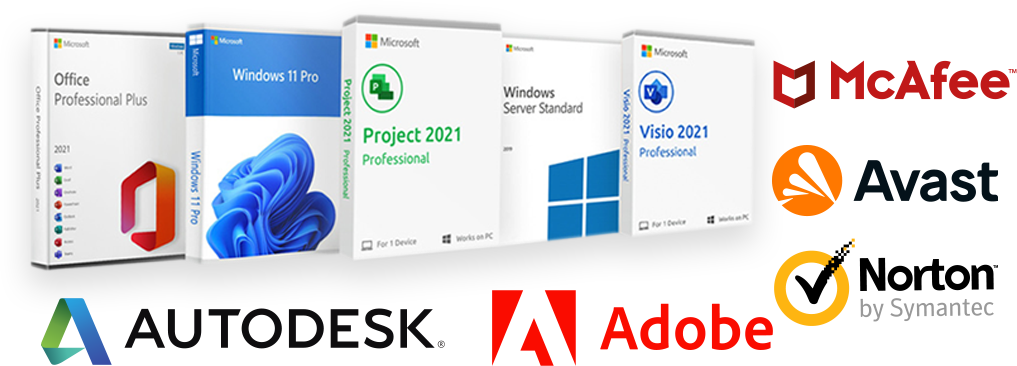Elevating Your Divi Website: Customizing Default Theme Font Divi
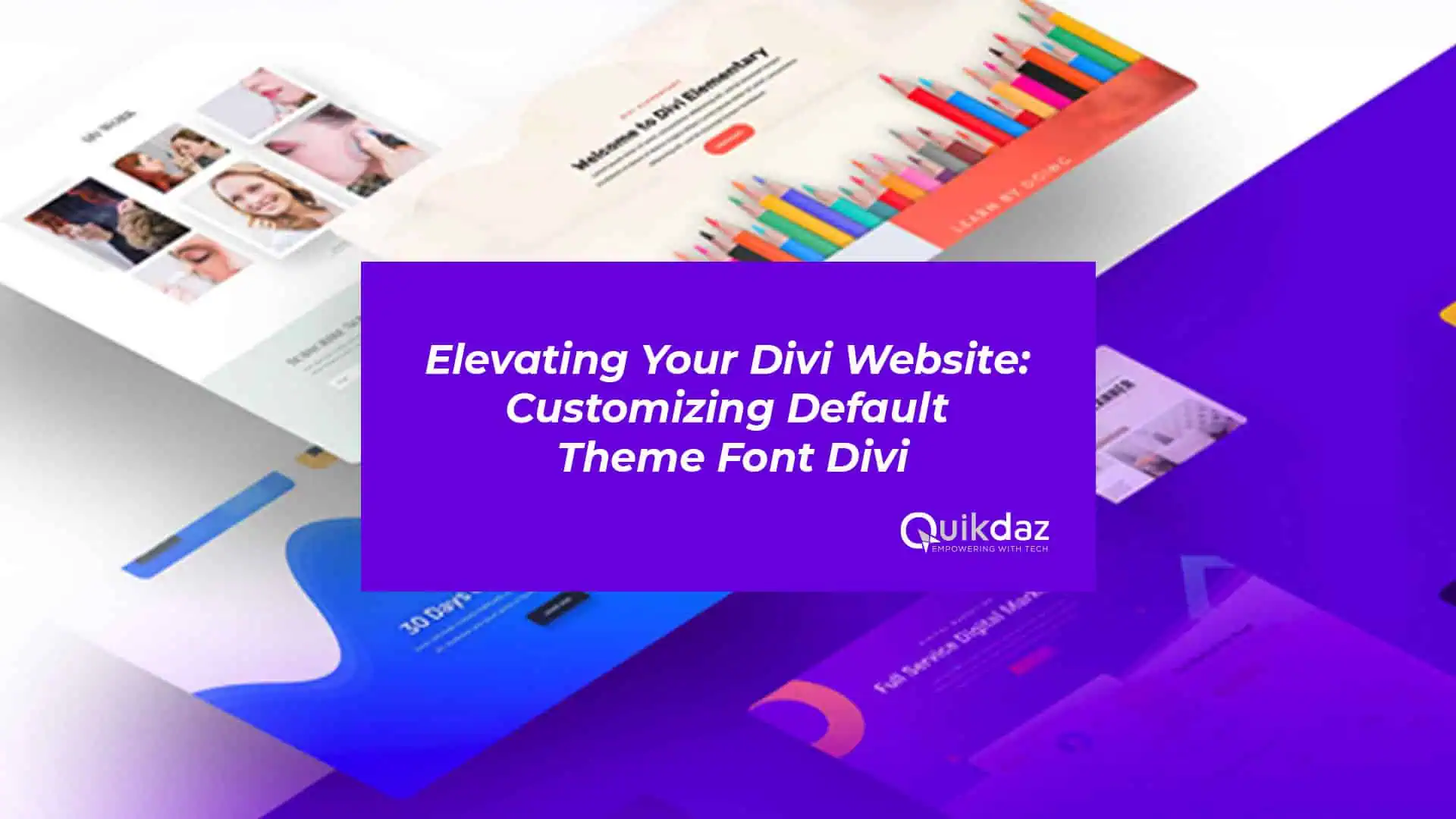
Fonts speak louder than words on your website. They can capture your brand’s essence, improve readability, and create an engaging user experience. If you’re using the Divi theme, one of the most popular WordPress themes, you have a myriad of opportunities to customize your site, starting with its fonts. This post will guide you through the process of customizing the Default Theme Font Divi, ensuring your website stands out.
Default Theme Font Divi Table of Contents
Why Fonts Matter in Web Design
Fonts are more than just letters on a screen; they are a crucial element of your website’s design. The right font can elevate your site’s aesthetics and make a lasting impression on visitors. Conversely, a poor font choice can drive users away.
Setting the Tone (Default Theme Font Divi)
Fonts establish the mood and tone of your website. A playful font can create a fun atmosphere, while a sleek, minimalist font exudes professionalism. Think about your audience and what vibe you want to convey. Your font choice should align with your brand identity, creating a cohesive look and feel.
Enhancing Readability
Readability is paramount. Visitors should be able to read your content without straining their eyes. Proper font selection can enhance readability, making your content accessible to everyone. Think about font size, line height, and spacing; these elements are just as important as the font itself.
Boosting User Engagement
Well-chosen fonts can make your website more engaging. They guide the reader’s eye, highlight important sections, and can even drive conversions. Engaged users are more likely to explore your site, interact with your content, and return in the future.
Introducing Divi’s Default Fonts
Divi comes with a set of default fonts that are designed to be versatile and user-friendly. However, these fonts might not always align with your brand’s unique style. Fortunately, Divi makes it easy to customize these default settings.
Accessing Default Font Settings (Default Theme Font Divi)
To start customizing your Divi fonts, you’ll need to access the theme’s default font settings. This can be done through the WordPress dashboard. Navigate to Divi > Theme Customizer. Here, you’ll find options to change the font family, size, weight, and style.
Understanding the Options
Divi offers a wide range of options for font customization. You can choose from Google Fonts, web-safe fonts, and even upload your own custom fonts. Each option has its own set of configurations, allowing you to fine-tune every aspect of your typography.
Modifying Font Settings
Once you’ve accessed the font settings, you can begin making modifications. Start by selecting the font family that best represents your brand. Next, adjust the font size to ensure readability across different devices. Finally, tweak the font weight and style to add character to your text.
Step-by-Step Guide to Changing Fonts (Default Theme Font Divi)
Customizing your Divi fonts is a straightforward process. Follow these steps to give your website a fresh, unique look.
Step 1: Choose Your Font Family
Select a font family that aligns with your brand. In the Theme Customizer, go to General Settings > Typography. Here, you can choose from a variety of font families. Consider both aesthetics and readability when making your choice.
Step 2: Adjust Font Size
Font size plays a critical role in readability. Navigate to the Body Text section to adjust the base font size. Make sure it’s large enough to be readable on all devices but not so large that it looks unprofessional.
Step 3: Set Font Weight and Style
Font weight and style can add depth to your typography. In the Theme Customizer, you’ll find options to set the weight (bold, light, etc.) and style (italic, normal, etc.). Experiment with different combinations to find what works best for your site.
Step 4: Save and Preview
Before making your changes live, it’s essential to preview them. Divi allows you to see real-time changes in the Theme Customizer. Once you’re satisfied, click “Publish” to apply the new font settings.
Best Practices for Font Customization
When customizing your Divi fonts, keep these best practices in mind to ensure a seamless user experience.
Maintain Consistency
Consistency is key in web design. Use the same font family for headings and body text to create a unified look. Avoid using too many different fonts, as this can make your site appear disorganized.
Test Across Devices
Font rendering can vary across different devices and browsers. Use tools like Google’s Mobile-Friendly Test to ensure your fonts look great everywhere. Pay attention to font size and readability on smaller screens.
Preview Before Publishing
Always preview your font changes before making them live. Divi’s real-time preview feature is incredibly useful for this. Check for any issues and make adjustments as needed.
Conclusion of Default Theme Font Divi
Customizing the default theme font in Divi can significantly enhance your website’s design and user experience. From improving readability to reinforcing your brand identity, the benefits are substantial. By following the steps outlined in this guide, you can easily transform your site and make a lasting impression on your visitors.